Step 1:
Open the Software. Perform a disk search on the drive where you want to find duplicate files by clicking on Start Scan button on the main screen.

Step 2:
Once the search is complete, Go to FilesList menu. Click Duplicate Files.
Step 3:
Select the type of duplicate Files. We will select Duplicate Files with Same Name and Size here for example.
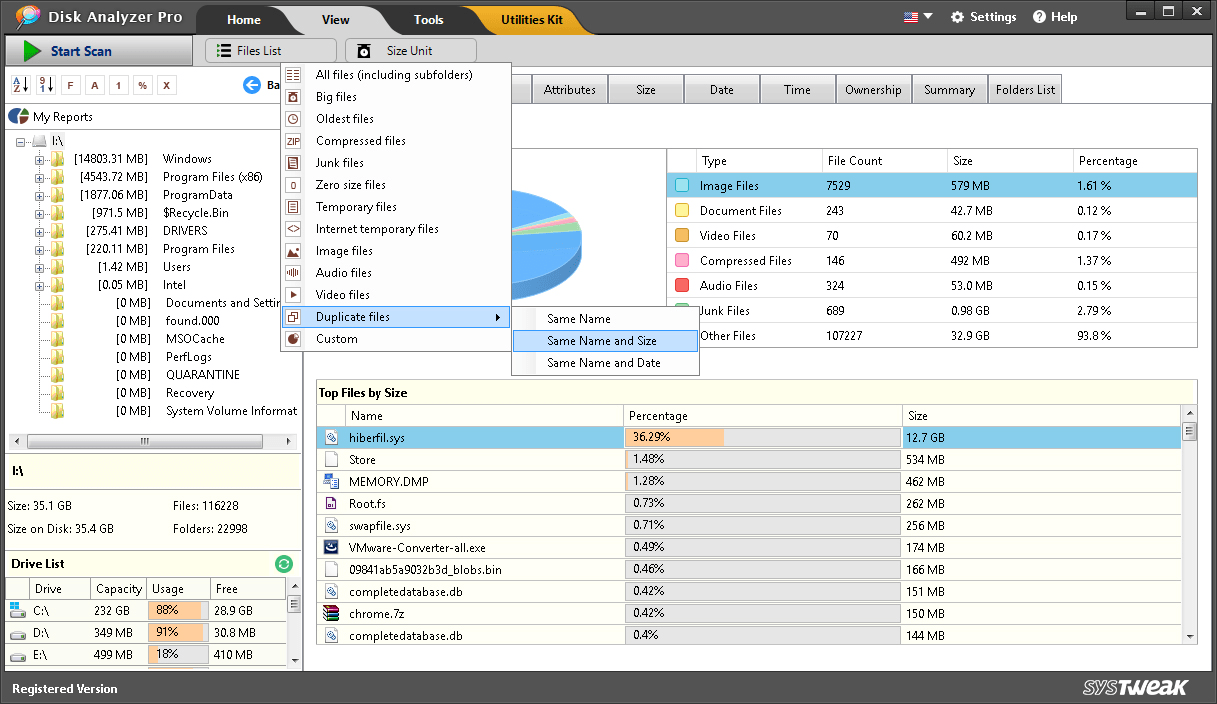
Last Step
Now you will be able to see duplicate files list in the File Viewer.
The file viewer tool is a comprehensive file explorer tool you can use to go through the files, delete the unwanted files, copy and move files to another location and do other file operations. You will also be able to filter the file list if it is really big using various user defined criteria. Check out the “File Filters” window beside the Files List.
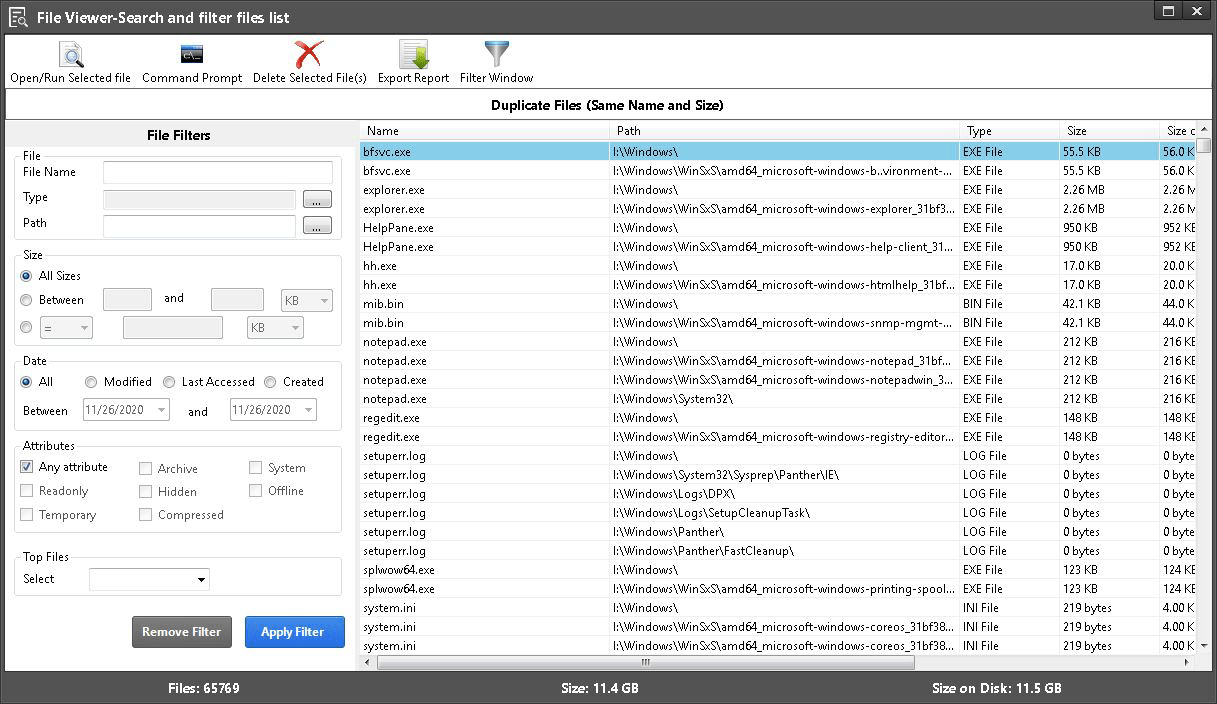

A powerful Disk Analysis Tool for Windows
Disk Analyzer Pro provides a simple and effective way of taking control of all your files. It allows users to delete all files that are doing nothing more than sitting idle and hogging storage space.